The folium package is built on the data wrangling strengths of the Python ecosystem and the mapping strengths of the Leaflet.js library of JavaScript language. The user can manipulate their data by using Python and then visualize it by using Leaflet.js map through folium package. Folium package is an easy approach of visualizing the data on Leaflet.js map, which has been manipulated by using Python.
Required Module and Libraries
Folium: The user can install the Folium package by using the following command.
pip install folium
Geopy: The geopy module of Python makes it easy for Python users to locate the coordinates of landmarks, cities, countries on the earth’s surface. For installing the geopy module, the user can use the following command:
pip install geopy
After successful installation of the both libraries, we follow the below steps to plot Google map.
Step 1: Create the Base map
The user can create the base map by using the following program:
import os
# First, import folium package
import folium
from geopy.geocoders import Nominatim as NT
# Initialize Nominatim API
geo_locator = NT(user_agent = "geoapiExercises")
# write the place
place_1 = "Yemen"
location_1 = geo_locator.geocode(place_1)
# now, it will search for the location by using the latitude and longitude, with zoom_start = 15
user_map1 = folium.Map(location = [location_1.longitude, location_1.latitude],
zoom_start = 15 )
# At last, open the base map
user_map1
Output:
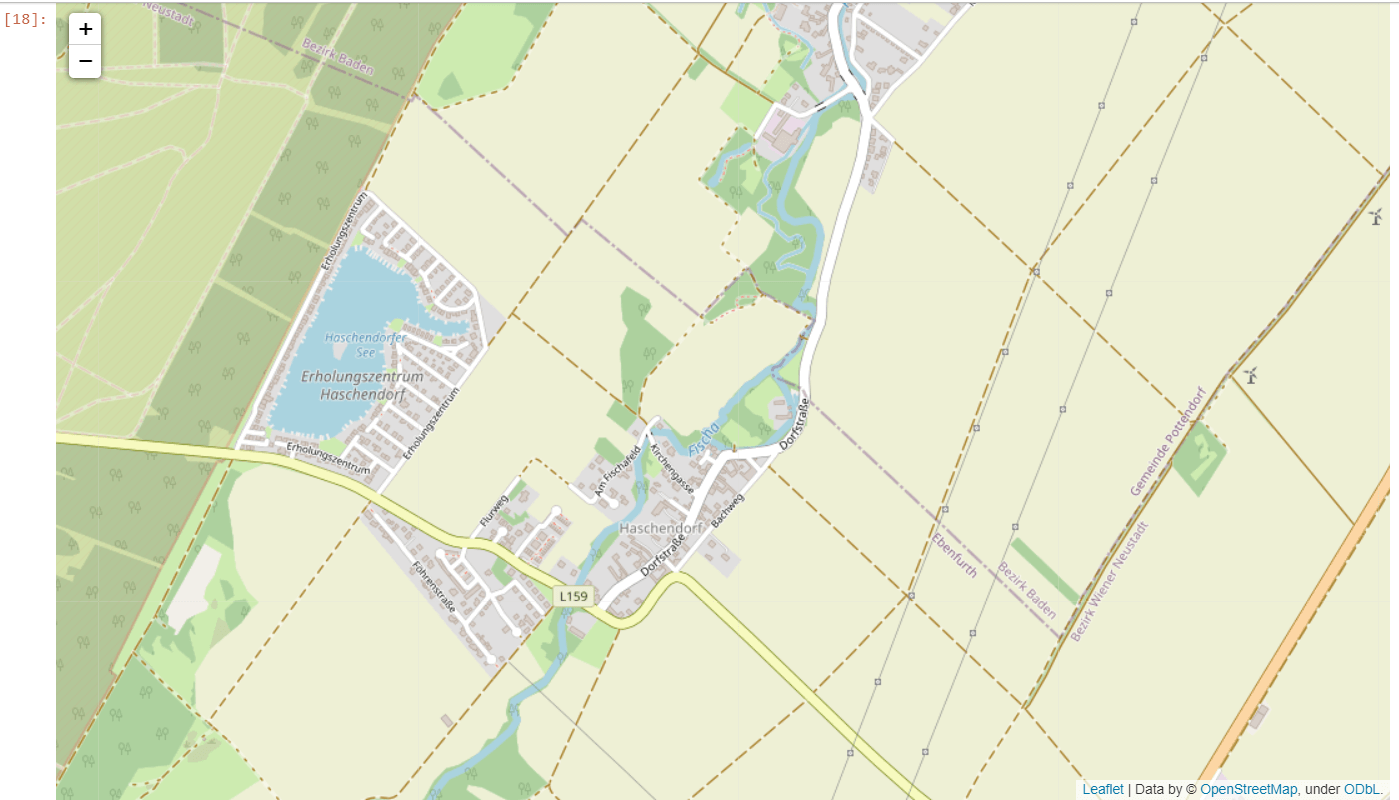
Step 2: Add a Circular Marker
The user can mark the area with the circle and popup text by using the following code:
import folium
from geopy.geocoders import Nominatim as NT
geo_locator = NT(user_agent = "geoapiExercises")
place_1 = "Yemen"
location_1 = geo_locator.geocode(place_1)
user_map1 = folium.Map(location = [location_1.longitude, location_1.latitude],
zoom_start = 15 )
# CircleMarker with radius
folium.CircleMarker(location = [location_1.longitude, location_1.latitude],
radius = 45, popup = ' YEMEN ').add_to(user_map1)
# Now, open the Map with circular Mark
user_map1
Output:
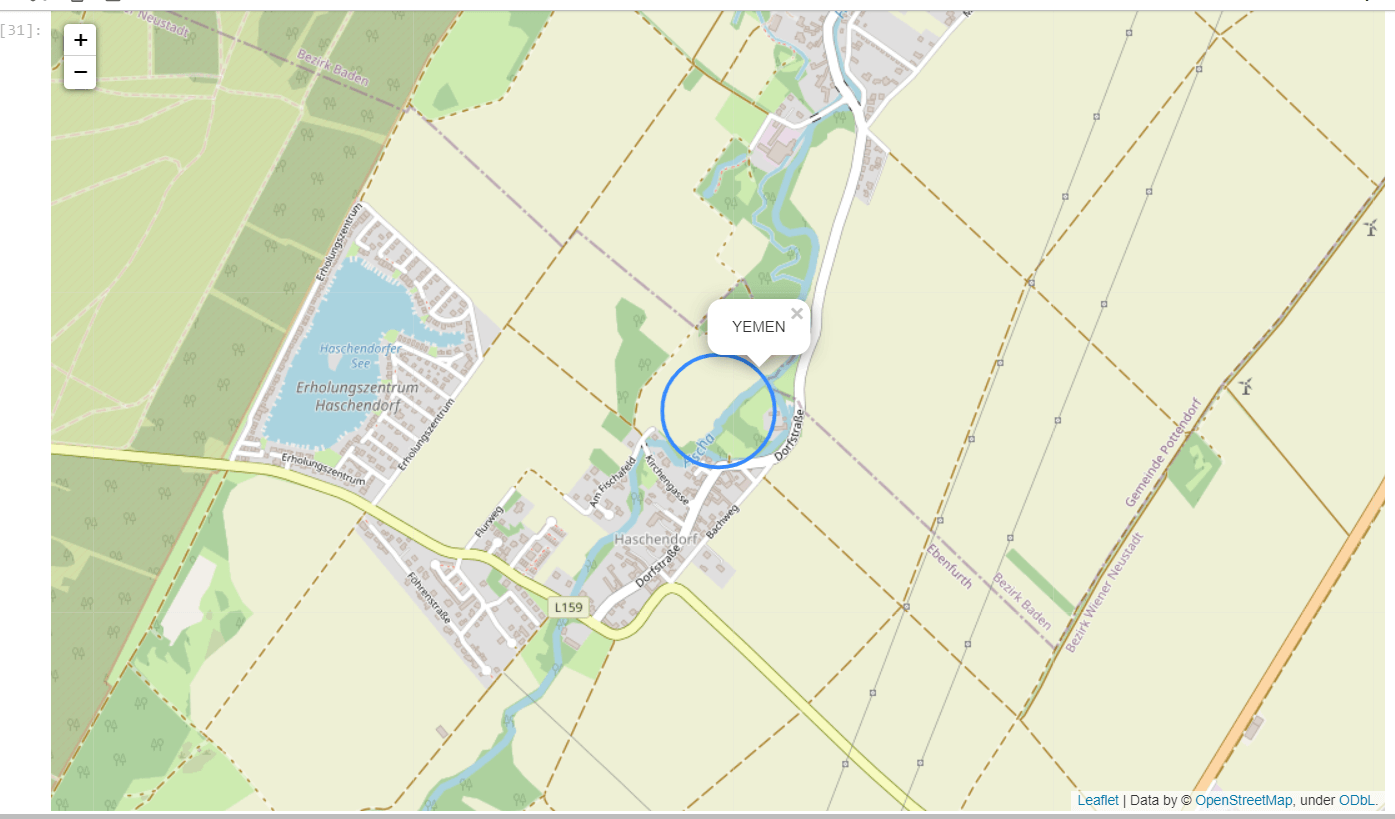
Step 3: Add the simple marker for the parachute style marker with the popup text
The user can use the following code.
Example –
import os
import folium
from geopy.geocoders import Nominatim as NT
geo_locator = NT(user_agent = "geoapiExercises")
place_1 = "Yemen"
location_1 = geo_locator.geocode(place_1)
user_map1 = folium.Map(location = [location_1.longitude, location_1.latitude],
zoom_start = 15)
#Now, we will pass the string in popup parameter
folium.Marker([location_1.longitude, location_1.latitude],
popup = ['YEMEN']).add_to(user_map1)
# now, open the map
user_map1
Output:
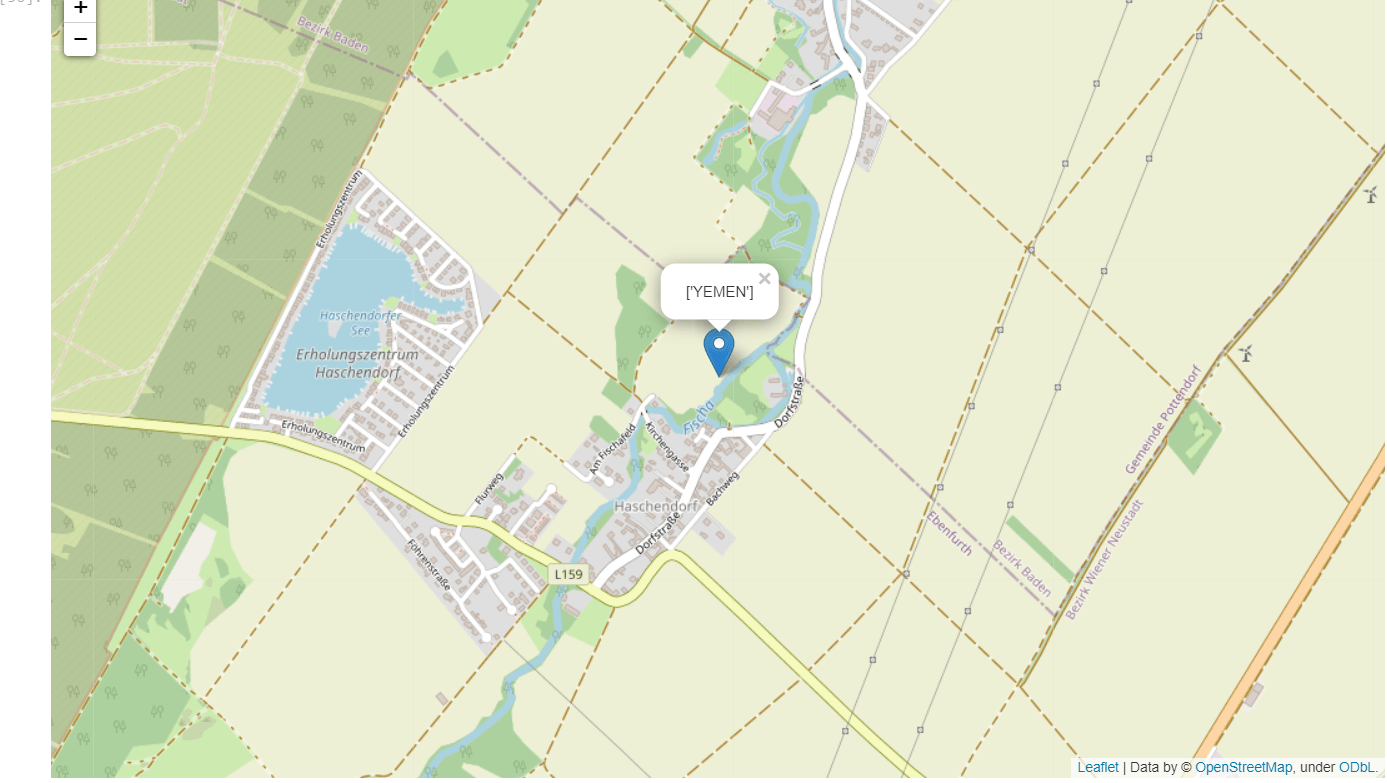
Step 4: Add the line on the map
The user can use the following code for adding the line on the map to join the two coordinates.
Example –
# First, import folium package
import folium
import os
from geopy.geocoders import Nominatim as NT
geo_locator = NT(user_agent = "geoapiExercises")
place_1 = "Aden"
place_2 = "Yemen"
location_1 = geo_locator.geocode(place_1)
location_2 = geo_locator.geocode(place_2)
user_map1 = folium.Map(location = [location_1.longitude, location_1.latitude],
zoom_start = 6)
folium.Marker([location_1.longitude, location_1.latitude],
popup = ['Aden']).add_to(user_map1)
folium.Marker([location_2.longitude, location_2.latitude],
popup = 'Yemen').add_to(user_map1)
# Now, we will add the line on the map by using Polyline method .
# it will connect both coordinates by the line
folium.PolyLine(locations = [[location_1.longitude, location_1.latitude], [location_2.longitude, location_2.latitude]],
line_opacity = 0.5).add_to(user_map1)
# now, open the map
user_map1
Output:
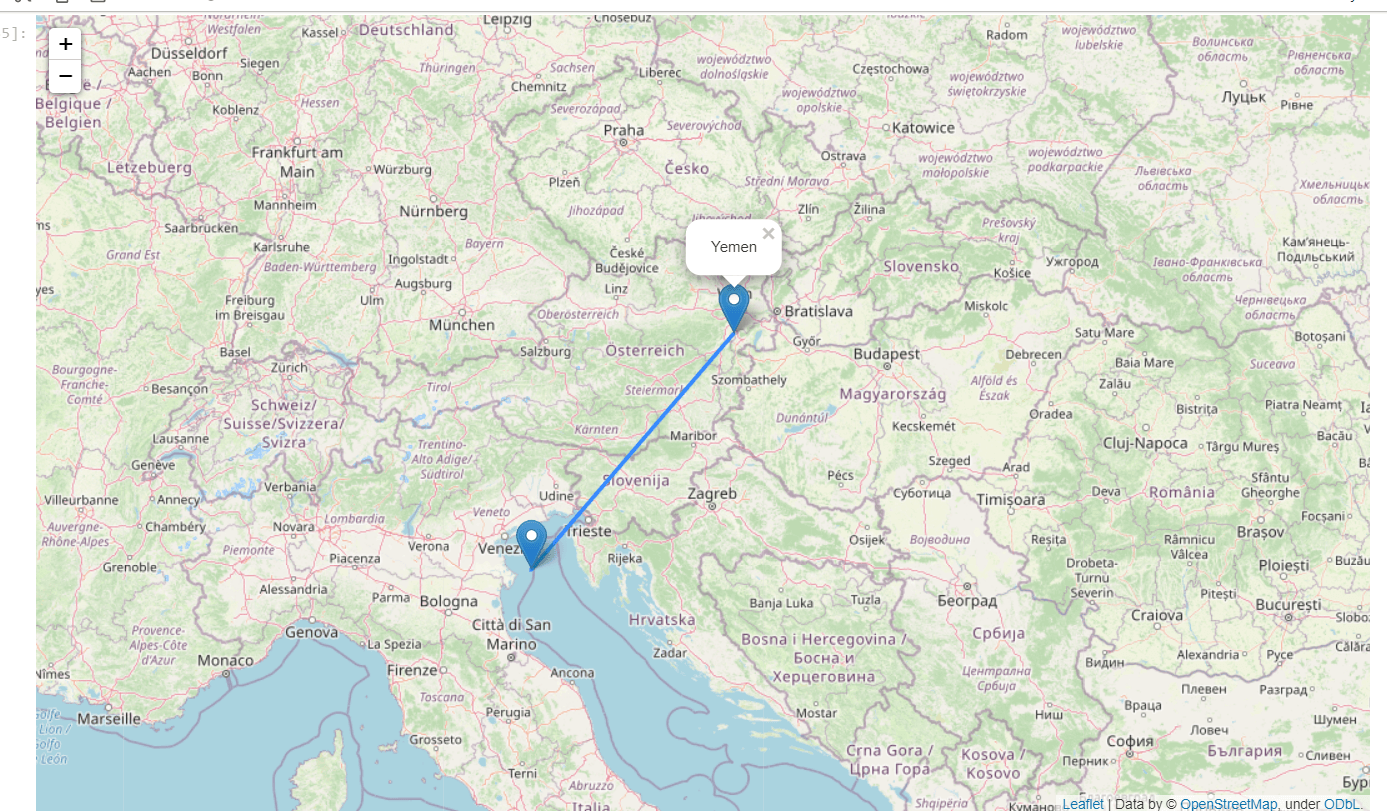
Explanation
We used the geopy library to get the latitude and longitude of the location. Then we used the “folium.map” method of the folium package for creating the base of Google Maps.
In step 2, we used “folium.CircleMarker” for marking the circular mark on the location with the pop-up text. In step 3, we used “folium.Marker” to add a parachute style mark on the mentioned location. In the last step, we used “folium.PolyLine” for joining two marks on two different locations on the map.
Conclusion
In this tutorial, we have shown how the user can Plot the Google map and add different required functionalities on the map like a circular mark, parachute mark, pop-up text, and the line joining the two coordinates on the map.
